Collect
Collect is a server to collect & archive websites written for NodeJS.
It does not download entire sites, but rather single pages and all content needed to display them. This means that Collect stores a static copy of the website (and its assets) on your disk. It also hosts these pages so you can access them over the network.
Table of contents
* [Features](#features) * [Screenshots](#screenshots) * [Installation](#installation) - [Settings](#settings) - [Plugins](#plugins) + [Updating](#updating) * [Contributing](#contributing) * [Security considerations](#security-considerations) * [Warning](#warning) * [Credits](#credits) * [License](#license)Features
- General
- Archive web pages and videos
- View all archived pages and videos
- Web interface
- Simply add sites and videos via their URL
- Browse your archive by domain * Manage/Delete downloaded content * Any change on the server side will by sent to clients in real time
- API
- Get all sites / list sites by domain
- Get details of saved content
- Add a site to the archive * Delete a site
- Edit title of a saved page * Download all saved pages as an archive (See Backup) * For more, see the API documentation
Screenshots
Main Page
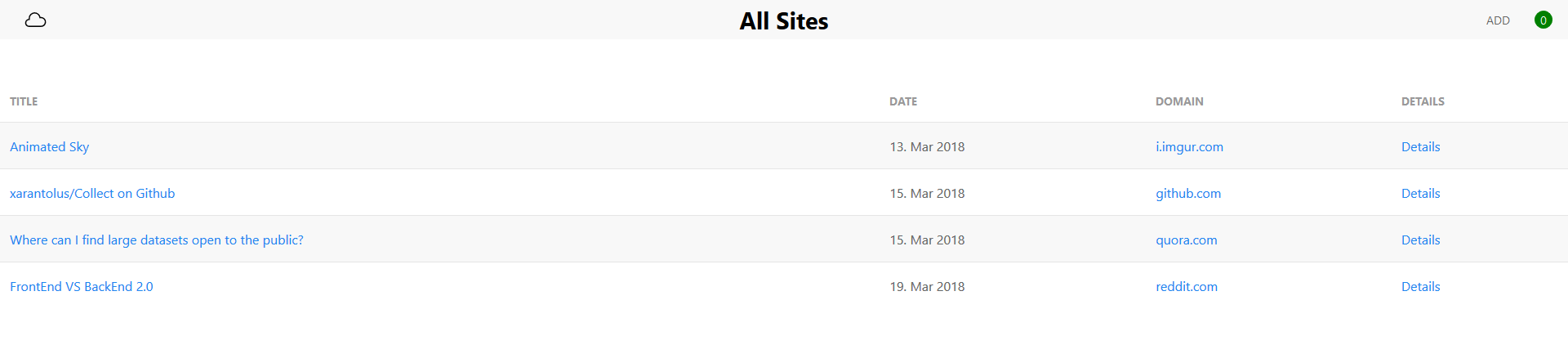
New Page
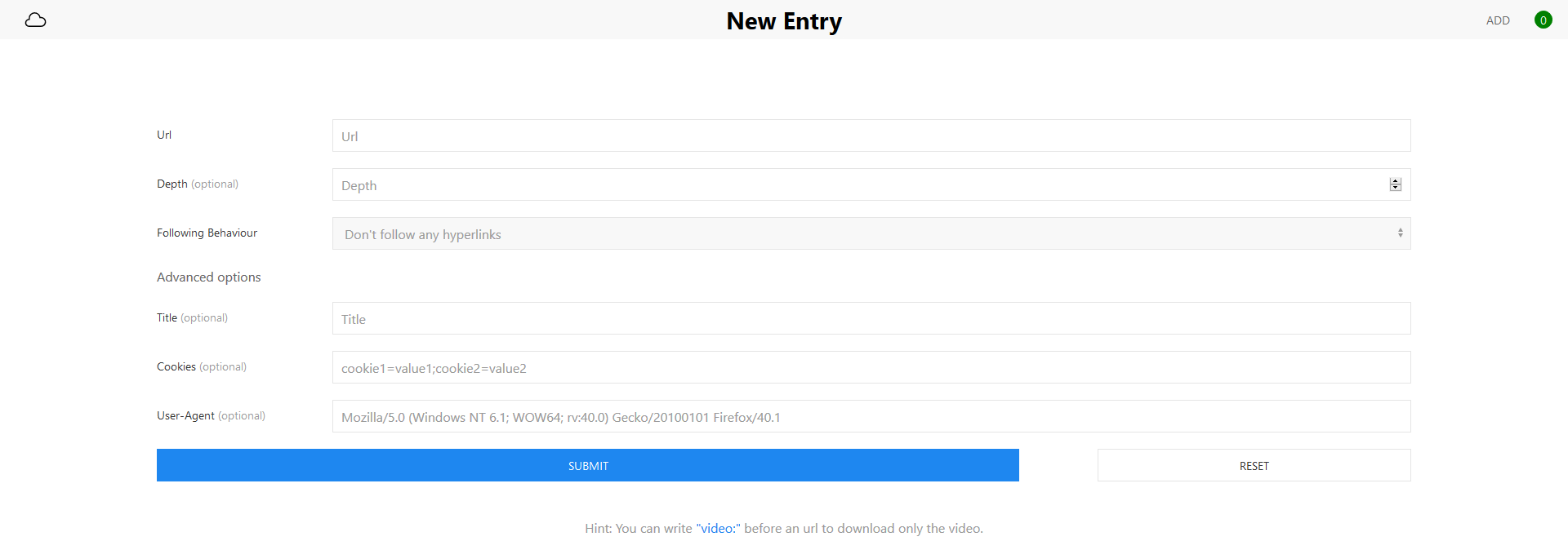
Details Page
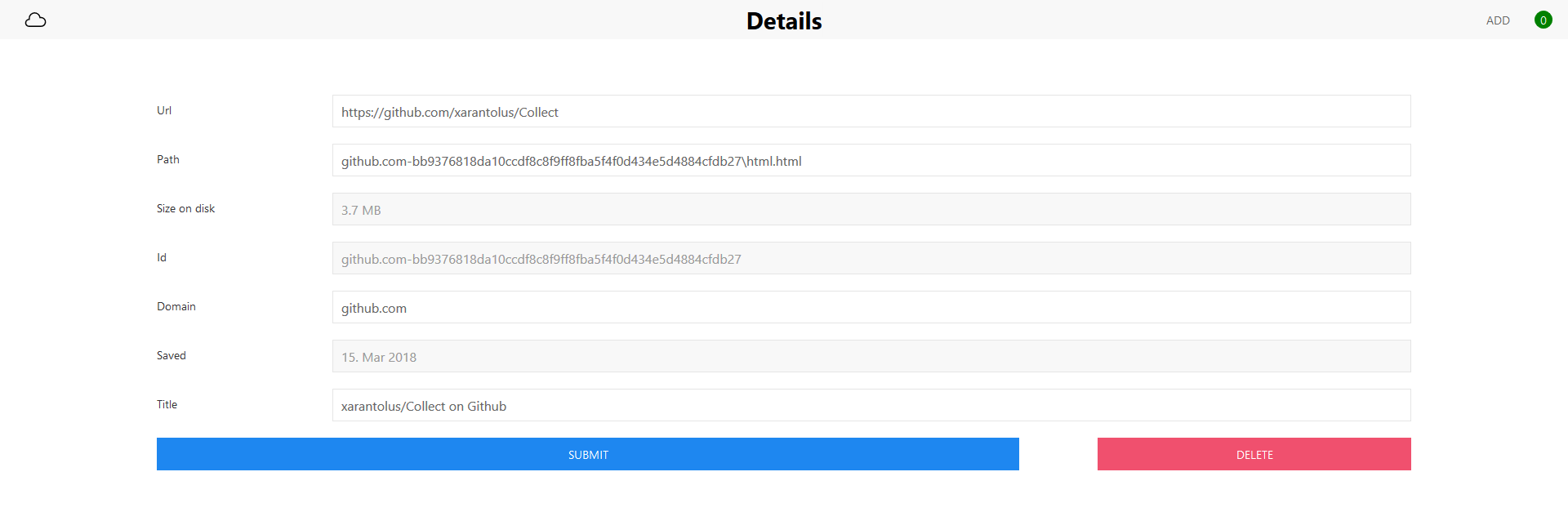
Installation
Before installing Collect, please make sure that git, node and npm are installed.
Note: This install process is tested with Node version 12, 14 and 16. The test status can be read from the “Test” badge: . If this is green, then everything should work!
Start by cloning the repository to your computer/server:
git clone https://github.com/xarantolus/Collect.git
Switch to the Collect directory:
cd Collect/Collect
Install dependencies:
npm install
Start the server in production mode (recommended):
npm start production
or
node app production
Expected output:
Preparing integrity check...
Checking cookie file...
Checking if folders for ids exist...
All folders exist.
Checking if ids for folders exist...
All entrys exist.
Finished integrity check.
Collect-Server(1.17.0-production) listening on port 80
Now open the website in your browser by visiting http://localhost:80 if running on the same computer or http://yourserver:80, where yourserver is the network name of your server.
You will notice that you need to authenticate with a username and password. That can be set up as shown in the next section.
Settings
To change settings, edit Collect/config.json. There, you can set a port, username, password, id_length, api_token, allow_public_view and allow_public_all. Note that you need to restart the server to apply changes.
Settings documentation
###### Port The port the server should listen on. If another program uses this port, the server will not be able to start. ###### Username The username that should be used to log in. ###### Password The password for this user. [Please don't use a password you use somewhere else.](#security-considerations) ###### ID length The length of the ids the server should generate. If you save **a lot** of websites from the same domain (> ~1 million / 16length) you should change this number. ###### API token If you like to play around with the API, you can set an API token. It is implemented so integrating apps like [Workflow](https://workflow.is) is easy. If you don't want to use the API, it is recommended to set the token to a long random string. ###### Allow Public View Disable authentification for viewing sites and enable a /public/list url. ###### Allow Public All Completly disable access control. Use at your own risk ! </p>User Guide
After setting up the server, you can read the user guide to find out more about general usage, keyboard shortcuts and download options.
Optional Plugins
There is one plugin available for Collect. Open to get more info.
The server can use [`PhantomJS`](http://phantomjs.org/) to process websites after downloading. This ensures that dynamically loaded content is also saved. **Note**: This is no longer recommended as [PhantomJS is not actively maintained](https://github.com/ariya/phantomjs/issues/15344). I'm not stopping you though. To use this, install the [`node-website-scraper-phantom` module](https://github.com/website-scraper/node-website-scraper-phantom). ``` npm install website-scraper-phantom ``` This command must be run in the directory that contains the `package.json` file. After installing, the server should output `PhantomJS will be used to process websites` when started. If the install fails, you cannot use the module and __*Collect*__ will fall back to the normal way of saving pages. If you cannot save any pages after installing, remove the module by running ``` npm uninstall website-scraper-phantom ```Updating
If you already have Collect installed on your computer/server and want to update to the latest version, follow these steps.
Go in the directory where Collect is installed.
cd /path/to/Collect
You might want to back up your settings file.
Windows:
move Collect\config.json ..\
Linux/Unix:
mv Collect/config.json ../config.json
Download the latest version:
git fetch --all
Apply all changes (this usually overwrites your cookies file, but not the directory where your sites are saved.)
git reset --hard origin/master
Restore the settings file.
Windows:
move ..\config.json Collect\
Linux/Unix:
mv ../config.json Collect/config.json
Go to the directory that contains package.json.
cd Collect
Install all required packages.
npm install
After restarting your server, the new version should be up & running.
If it doesn’t start, delete the node_modules directory and re-run npm install.
Contributing
See the contributing file.
Thanks to :heart:
- @TeoGoddet for #41: Add public access
Security considerations
- The login system uses plain text. Anyone with access to your server (e.g.
SSHor any malicious program) can read your credentials. - Any site you download can read & set cookies. A downloaded website could send your login cookie to another server. If you host this software in your private network without outside access, everything should be fine even if a cookie gets stolen, but don’t take my word for it.
- The connection does by default not use
HTTPS.
Warning
You’re using this tool at your own risk. I am not responsible for any lost data like passwords or websites.
Credits
Website Scraper Module: MIT License. This server is mostly a user interface to this module and would never have been possible without their work.
Website Scraper Module PhantomJS Plugin: MIT License. Makes processing dynamic pages as easy as pie.
The UIkit library: Copyright YOOtheme GmbH under the MIT License. I really love this UI framework.
ArchiverJS: Mit License. node-archiver is a nice module for generating all kind of archive files. It is used to create backups.
Ionicons: MIT License. The icons are really nice. I used the ion-ios-cloudy-outline icon.
Notification Sound: CC0 1.0 Universal License
License
See the License file